Frequently Asked Questions
Click on a question to reveal the answer. If you don't find what you are looking for, send us an email to ask@intervac.com
Finding a Partner
You can narrow down your search for available homes in our “Preferences” section. Simply check the box titled “Open for Exchange". This will filter your search results and only show you homes that are currently available for exchange.
You can find out more about our search filters here.
You sure can! Saving a search requires that you are logged in as a member. To save your search criteria and easily find future vacation homes, start a new search using your desired filters and save this criteria by selecting the "Saved Search" dialog at the bottom of the search bar.
It's pretty self-explanatory but it is important to know that your search results may differ each time due to updated information in other member's listings.
Still need help? Check out the step-by-step instructions for saving a search here.
Reversed search
Yes, you can, we call it reverse search. The reversed search is a member asking our system to Please show me other members who are specifically interested in visiting my area.
If you want to know how it works in detail go here but, in summary, you need to make sure you are logged inas a member and then activate the proper filter in the Preferences section.
From the Exchange Agreements page, click on your partner's listing id. The link goes to their listing and from there, you can use the "Contact Member" button.
For more information, check out our About Exchange Agreements series.
No, not until they are past exchanges. The system will automatically update the number of exchanges on your listing after the dates you filled into the exchange agreement have passed.
Contacting other Intervac Members
It is not possible to contact other home exchange members unless you have posted your own listing. This is becausea key step, and the most exciting part of organising a home exchange is finding out about where your next vacation will be. Your home exchange partner will want to know more about you and your home, and see some pictures of their (future) vacation home.
As soon as you have completed your listing, you can contact other members via a button on their listing as well as reply to their contacts through our messaging system. It is important to note that our messaging system always sends out a notification via e-mail so you don't miss out on interesting opportunities.

If you stopped receiving notifications, you either had your inbox not working well at some point (for example, it might have been full) or you marked a message from Intervac as spam. In either case, the solution is to contact our webmaster or your national representative, it is simple to fix.
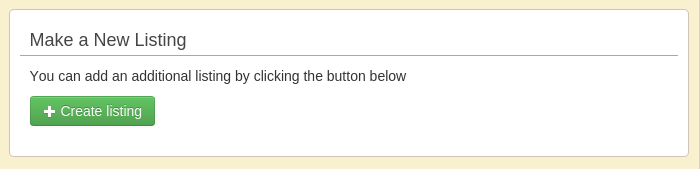
If you can't see the contact button on another member's listing it is usually because you have not logged-in to your Intervac account. You can log in here.
To make contact with the owners of a listing in your Favorites page, click the green "Contact" button underneath the photo.
This will open up the contact dialog box right below the button and from there you can request an exchange or start a conversation.
When finished, you can close the contact dialog, by clicking the "Hide" button.
If you need some more information about how to add listings to your Favorites or need some step-by-step help, check out this handy guide:My Favorites.
I have a lot of properties in “My Favorites” list, how do I contact the owners of multiple listings?
To make contact with the owners of multiple listings, click on the "Contact Multiple Favorites" link in the Member Navigation menu.
If you need some more information about how to contact the owners of different listing or need some step-by-step help, check out this handy guide:My Favorites.
To find another member’s references, click in the “References” tab.
Each listing on this tab represents a successful exchange and you can open the listing and contact that member if you want.
Listing your Home for Exchange
Normally Intervac home exchanges are prepared months in advance.
But if you are travelling in the next 8 weeks we also a have a tool for you, the Hotlist. Here’s how you can get on it.
- If you haven’t already, make sure you are logged in to your Intervac account.
- Click on “Change My Listing” in the Member Homepage navigation.
- Click the “Show Listing in the Hotlist" toggle switch.
- All finished!
If you need some more information about how to put your home on the hotlist or need some step-by-step help, check out this handy guide: All About the Hotlist.
Your listing stays in the Hotlist for four days and then it is automatically removed.
If you are still wanting to organise an exchange, you can add it to the Hotlist again by following the instructions above.
If you need some more information about how to put your home on the hotlist or need some step-by-step help, check out this handy guide:
All About the Hotlist.
I have another home I’d like to list- how do I offer a second home for exchange?
It's easy. Just contact your national representative and ask them to add second listing functionality to your account.
Once this dual-listing option has been added to your account, you'll see an option to make a new listing on your member homepage.
Just click the green button and you'll be ready to start filling in the details.
Arranging Your Exchange
There’s quite a bit of information involved in the Exchange Agreement, and we have compiled all of the answers you need in our series: About Exchange Agreements.
From the Exchange Agreements page, simply click on your partner's listing ID. Following this link will take you straight to their listing and from there, you can use the "Contact Member" button.
If you’re still confused or need some more information, check out our helpful “About Exchange Agreements” series
here.
No, not until the exchanges have actually occurred.
Our system will automatically updates the number of exchanges on your listing after the dates of future exchanges have passed.
To do this, we use the dates you inputted into the Exchange Agreement.
All About Membership
Trial Membership
When you register for a trial membership you receive 7 day access to all of the features offered to our regular members. This includes full access to our search and messaging functions so you can start arranging a home exchange.
Your listing will be marked with a “Trial Member” badge, and our members are very friendly and willing to exchange homes with you. To be able to fill in an Exchange Agreement you need to upgrade to a paid membership.
We hope that you have such a great experience during your trial membership that you will want to sign up for a full membership and join our community as a full member.
My membership has expired- how do I renew it?
You can renew your expired membership by logging in to your Intervac account. There will be a link to your Member Homepage to “Renew Membership”.
There a step-by-step guide available here.
The badges are awarded based on the number of exchanges a family has made. The different badges are outlined below:
- Ready to Go = brand new home exchangers
- Bronze = 1 -2 exchanges
- Silver = 3 - 5 exchanges
- Gold = 6 - 10 exchanges
- Platinum = 11 or more exchanges
Read more in our guide: How to Become a Platinum Member.
To become a Platinum Member at Intervac, you'll need to complete at least 11 registered exchanges. Want more information about how our membership system and the member badges work? Find out more here.
Updating your Personal Information
If you need to update your password and can still log in to your account click on “Emails and Logins” in the member homepage navigation to get to the “Change Password” function.
Don’t panic! If you can't login, you can either use the “I forgot my password” link on the login page, or you can contact your National Representative and they can change it for you.
If you need some more help about changing our updating your password, have a look at the Changing Your Password article in our guide.
You can edit the information about your family and your pets on the same page where you upload your family photos.
To get there from your member homepage click on the “Change My Listing” link in the left-column navigation menu. Next, click on the “Family Text and Photos” link.
From there scroll down to the section titled “Adults and Occupations”. You can set the number of adults and even add their professional occupations too!
To update your child’s date of birth just follow these simple step:
- Go to "Change Listing" and click the "Family Text and Photos" ;ink
- Scroll down to the section titled: Children
- Click the “Edit” link next to the child you wish to change.
- Don't forget to save when you are finished!
Editing Your Listing
If you are having trouble replacing your main photo with a new one, be sure that you have added some text into your home description.
Our system requires you add text to your home description before you can add a photo.
To do that you will need to go into the “Home Photos and Texts” section.
Also keep in mind that photo file sizes cannot exceed 10MB.
Still confused? Read more about how to change your main photohere.
Don’t panic! If you can't login, you can either use the “I forgot my password” link on the login page, or you can contact your National Representative and they can change it for you.
If you need some more help about changing our updating your password, have a look at the Changing Your Password article in our guide.
Not to worry! You can rotate your photos with just a click.
Here is a short article and some screenshots on How to Rotate Uploaded Photos.
It's really easy! You can sort your photos by dragging and dropping them into the order that you want.
Click on the icon to arrange your photos into the order you want them to be displayed on your listing.
Your main photo will always be shown on your listing.
All other photos have the option of being shown to logged in members only.
Your main photo will always be shown on your listing.
All other photos have the option of being shown to logged in members only.
To change the visibility of your photo to members-only, click on the link beside your photo.
Click again to change it back as you need to.
Our listings support the use of Markdown for formatting the text in your listing.
With Markdown you can easily make your text bold or italic, add links and lists too.
If you want to know more about how to edit the text in your listing, check out our tutorial: Formatting Text in Your Listing.
Of course!
You can find out how to add links to your links by checking out our tutorial: Formatting Text in Your Listing.
Sure! References can seem complicated because our system gives you control over which of your partners appear on your listing, and for whom you are willing to provide references.
Check out our helpful guide “Understanding References” here.
Intervac uses Google Maps to locate your address.To override Google's positioning, you can drag and drop the icon to wherever your house actually is on the map.
You can safely ignore the Google address that is shown just below the address box.
After placing the marker where you want it - remember to save and it should appear properly on your listing from now on.
You can, and it's really easy. In the “Neighbourhood” section of your listing (click on “Change My Listing”, and then “Neighbourhood Text and Photos”) you will find the necessary form to add both the nearest airport and the distance from your home.
Still need some help? We have some step-by-step instructions with pictures in our Add your Nearest Airport article.
Adding icons to your map is really straightforward, and we have a really handy guide that shows you how to do it with the aid of a few pictures.
You can read our complete article on Adding Neighbourhood Icons to your Map in our guide here.
Currently we don’t have that option available.
At Your Partner's Home
In the case of minor unintended damage the best thing to do is inform your partner of the incident as soon as possible.
Accidental damages – or domestic accidents -- are best solved directly between Intervac partners.
Tell your partner exactly what happened and describe the damage, even sending photos if you need to.
Your exchange partner is your best source of good advice regarding which product available in their country could fix the damage or, if you can not fix it yourself, they can provide you with contact information for their a preferred handyman or another service to call.
Depending on the gravity of the damage, insurance might be involved to cover the cost ofrepairing damaged part or total replacement costs.
We like to make sure our website is really easy to use, and we pay particular attention to the stated wishes of our members.
So if there is something you would like to be able to do, please feel free to send us an email or contact your national organizer via our web feedback form.
We look forward to hearing from you!